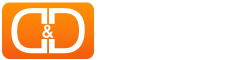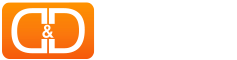You have questions? We have answers!
In this section you will find most asked and frequent questions related to any of our services. If you feel that you can’t find what you are looking for; please contact us and one of our professional team members will contact you back in 24-48 hours or in the order your inquiry was received.
- All
- DJ Drops - Jingles - Intros
- DJs & Stations Video Promos
- Online Radios & DJ Streams
- Radio Stations Imaging
- Radio Streaming Servers
It really depends… Your pre-made order(s) doesn’t contain any video footage(s), but sometimes we may need to use our own in case we see it fitting and accomplishing the project in a proper way. If you want to add your own footage(s), please let us know and we will do so either way; pre-made or fully custom.
All videos regardless if it is pre-made and ready for editing or fully custom will take 7-10 business days to deliver. Please note that you will be notified by a push-email when your order is ready stating that your project is ready for download. Your project will be found under your account > orders tab.
Most of our video promos are pre-made and ready to re-edit and produce. We have tons of our unique videos, intros, slideshows, motion picture trailers and logo openers. You need to describe your needs within your order’s note field at the time you are checking-out.
We also offer a fully custom promotional video project which will be built from scratch and especially for you. If that’s the case, we recommend you to contact us and discuss your needs with a full detailed description(s) to our professional video engineers first and before placing your order(s).
YES! We have female, male voice-overs and talents, US, UK, AU, CA, SA English, and 10+ languages including Arabic and Hebrew!
No problem! We’re not only limited to DJ and Radio Drops. We’ve voiced Hockey team Introductions, Wedding Reception Introductions, Comedy Club Public Service Announcements, as well as produced unique sound effects mashups and more. We’re always open to custom projects – shoot us an email and let’s chat!
Of course! We call these Fully Custom DJ Drops and Intros, or, Create Your Own Drops. All of our packages are fully custom. You have to provide us with your own scripts and wordings. Or if you want us to use our creativity; just let us know within your order check out procedure in the more info/notes field.
We get this question on occasion. The first thing is to make sure the turnaround time in the package you selected has passed. If it has, then the email with file attachments or your order status most likely ended up in your spam folder or was blocked due to a server issue (which we have no control over). We NEVER fault on turnaround time, and if there’s the slightest chance at your delivery being delayed, we will keep you updated throughout the process. If your turnaround time window has passed, feel free to get in touch with us.
Easy. We don’t need a professional audio sample. Simply record a voice memo or video using your cell phone. You can then either upload it on the website after selecting your drops / imaging packages and submitting your order, OR, just send it to sales [@] dndmix.com as an email attachment after placing your order. Done.
This is your safety net. Many customers or radio stations have unique spellings or difficult pronunciations of their DJ / Stage / Station Names. We want to make sure we say your name correctly, so HIGHLY recommend that everyone submits an audio sample of your name being said exactly how you want it. You know how it should be pronounced, we don’t. In the event that you submit an audio sample and we still get it wrong, we’ll revise the drop and re-record at no extra charge. All orders that do not include an audio sample and are mispronounced will incur a revision fee to revise drops.
At D&D MIX [D&D PRODUCTIONS], a Dry DJ Drop means non-processed vocals only. without VOCAL effects (echo, delay, etc), and no sound effects or extra production. A Fully Produced DJ Drop, Jingle, Intro & Radio Stations Imaging can have sound effects, vocal effects, stutters, chopping, adlib samples, artist drops, the works!
If it’s a Custom purchase, everything is delivered as individual .wav & .mp3 files attachments to your account’s order tab and a push notification will be sent out to the email address used when placing your order witch is assigned to your account. (unless otherwise noted). If it’s an Instant Download purchase, the files will be available immediately after production via a download link on profile’s page and under the orders tab as well as sent to you by email.
To put simply, majority of the time we offer 24, 48, and 72 hours for dry voice-overs, the standard 7 – 10 business days for fully produced versions. (extra fee for expedited times is optional by contacting us).
A relay is a function in the SHOUTcast server that tunes in to another (SHOUTcast/Icecast/Cast) stream and sends out the same stream again on the server. Relays simply repeat the stream and are not able to change the content or bitrate of a stream.
To set one up:
- Go to Settings in Centova Cast, then Mount Moints.
- Select your stream (/stream by default) then Relaying, make sure the AutoDJ is turned off in the AutoDJ tab or it will not allow you to set it up.
- Enter the url to relay.
- This needs to be the full URL of the stream eg. http://hubble.shoutca.st:8411/stream/1 or http://hubble.shoutca.st:8411/; For SHOUTcast these typically end on /stream/x or ;, for Icecast they end with the name of te mount point (eg. /stream) and for cast they end in /streams/x (x is the bitrate/stream name)
- Press update and restart the server.
The stream title not changing is a commonly heard issue. This is because SHOUTcast uses the info in their database instead of the one you provide once you set it to public. It is easy to fix in two steps:
- Check your mount point configuration. Under the “AutoDJ” tab there often still is the old title.
- Check your Authhash: when SHOUTcast v2 is set to public the stream title is frozen unless changed in the Administrator part. Just log in and press “Update Authhash”. There you can edit the name and save it.
Of course! To access your SHOUTcast server’s admin section, please log in into Centova Cast, click on ‘Admin’ in the left navigation bar. If you don’t directly get a login prompt press on “Server Admin”.
When prompted, please log in as ‘admin’ with your administrator password (which is defined in Centova Cast).
Private on SHOUTcast doesn’t mean nobody can tune in. Private means the server is not listed on SHOUTcast.com. If you wish to change that:
- First of all we need to go to the admin interface of SHOUTcast itself. To do this go to Centova Cast and in the side bar you can find “Admin”. You’ll be prompted for the username and password. The username is
adminand the password is the account of your Centova Cast account. - You might see a notice that you need to register your station, if not you can click “Authhash” in the top bar.
- SHOUTcast.com stopped offering pre-2.6 authhashes on their website to push the use of their new paid version. You can still get the old Authhashes via our tool authhash.shoutca.st.
- When you filled in all required details and saved the station you will get a screen with your Authhash. Copy this hash and go back to the DNAS admin and enter this code.
Keep in mind, the AutoDJ or a live DJ can still tell the server not to be listed. This can be overwritten in the settings.
You may need to restart your server for the update to apply. All our servers now (July 2018) run on SHOUTcast 2.5. All new updates are tested by our team to assure your station stays up should there be a bug in the new release, that’s why updates might be rolled out by some delay. In the past this proved to be helpful.
We have also decided to not roll out SHOUTcast 2.6 as it puts existing features behind a paywall, for this reason we have decided to stay on 2.5 and change our official advice to choose Icecast instead of SHOUTcast.
UPDATE: SHOUTcast released a statement that SHOUTcast 2.6 will not be usable by CDNs (us), therefore we can not upgrade anyway.
Icecast has two relay modes a master and a mountpoint relay. The master relay will relay a whole Icecast server, since this is advanced and requires extra authentication we will not handle this.
To relay a single stream open settings then “Mountpoint Relaying”. Tn the example here we want to relay the Cast stream http://opencast.radioca.st/streams/128kbps.
- Enter the stream server, this is the part between http:// and / or :
- Then enter the port, that is the part between : and / (in case there is no port given as Cast is it is 80)
- Then the Stream mount point is the last part like /stream or /streams/128kbps as in the example (SHOUTcast usually accepts
;) - Set the Local mount point to the one you want (by default /stream)
- Make sure you relay metadata to show song info in your stream.
- Leave the rest blank and save your settings
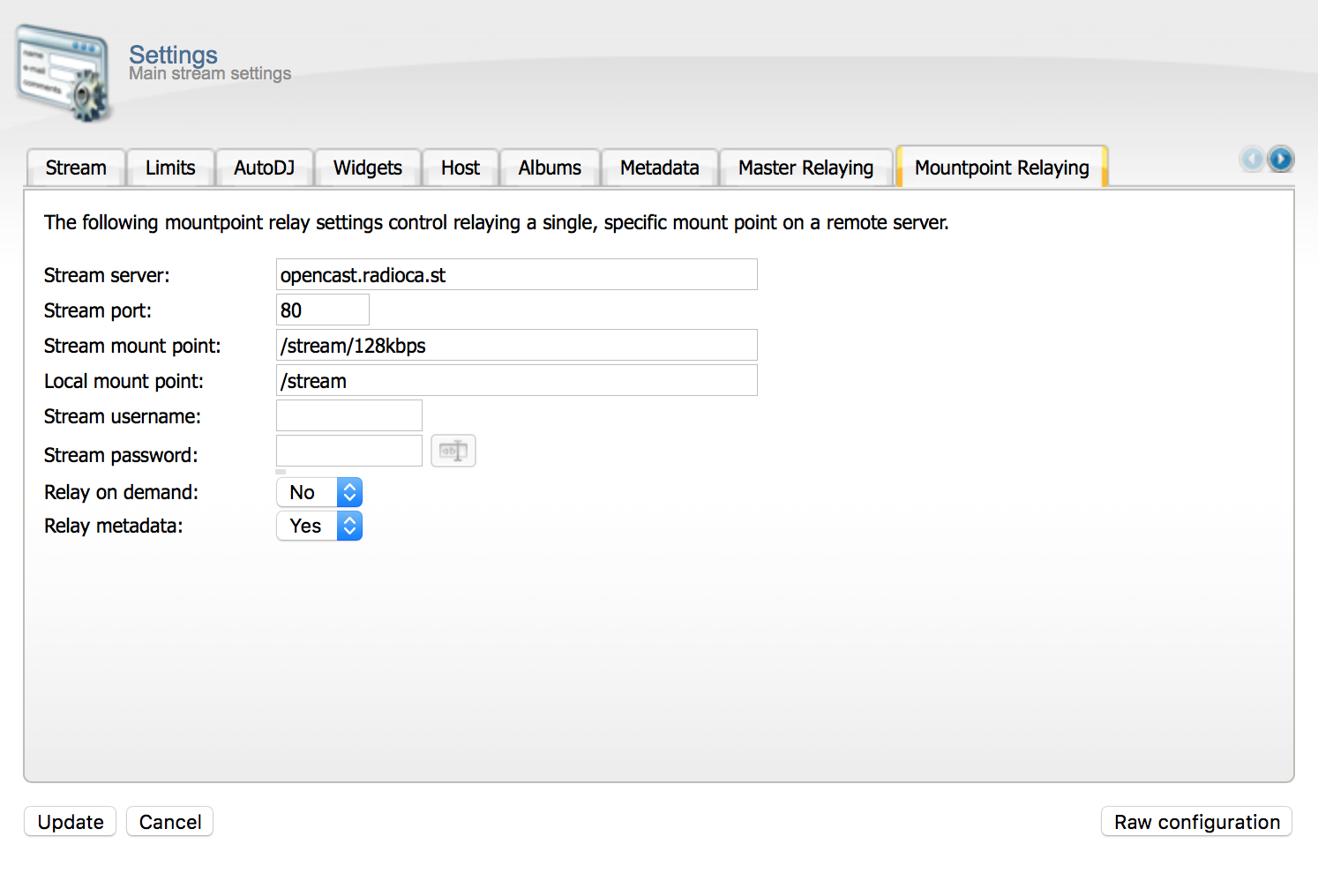
SHOUTcast.com seems to hide certain Icecast listings from their main site to promote their own software, while they are listed in their API.
Of course SHOUTcast.com does not only support SHOUTcast servers but also Icecast servers so also Cast 0.x. But you’ll have to make sure a few settings are correct.
If you use the AutoDJ make sure it is set to public, you can find this under “Mount Points” in the settings. Also make sure the Overrides has “Advertise in directory” set to “Always” or “Determinated by source”.
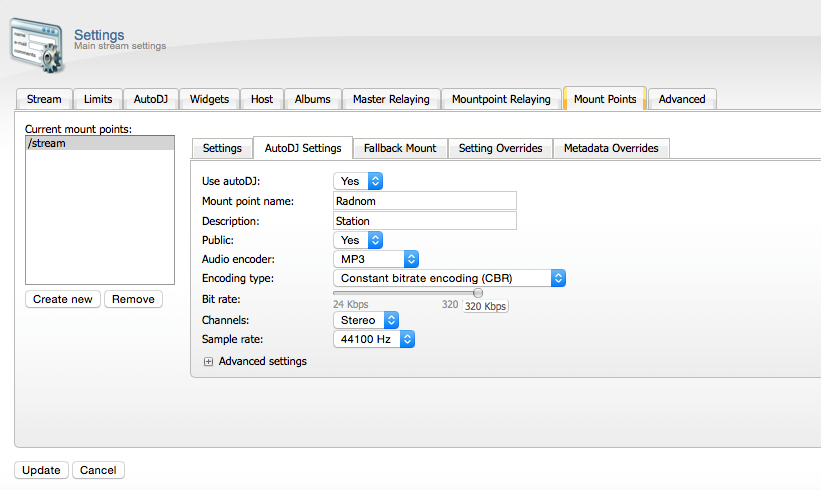
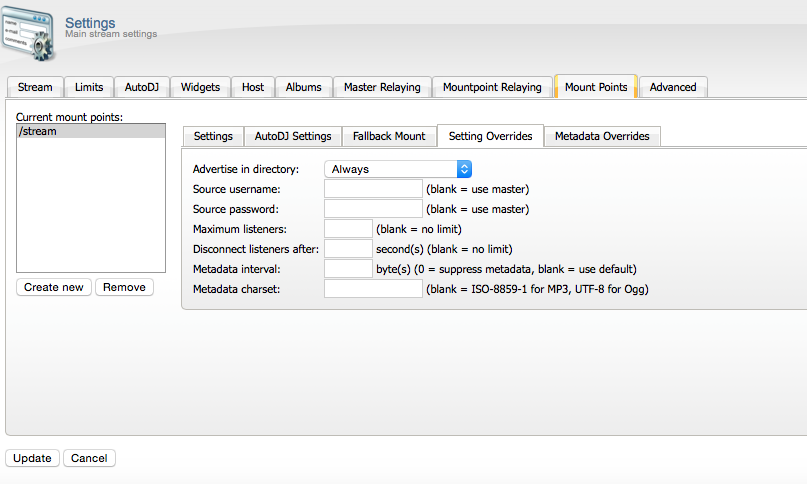
The last step is to make sure that under Advanced “Directory listings URL” is set to yp.shoutcast.com
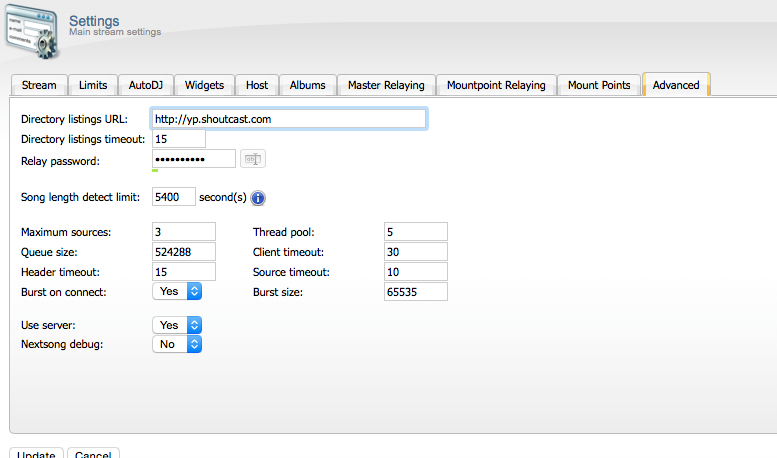
Than just restart/reload your server and you’re done.
n the past we made an Icecast fork with special improvements for our services and was meant to later on be what Cast is now. The last year we hit some limits causing us to decide to do a complete rewrite. One of the features this old platform had was an improved look. When reverting to use the Icecast name we could not let go of this design improvement and decided to keep it.
On Icecast servers, the username for source connections is usually “source”. Even though your Centova panel reads “(none)” under Username, make sure you are entering “source” if your encoder requires it to be filled in (most default to source if left blank).
Centova Cast is simply a control panel for SHOUTcast or IceCast server software, Because it does not actually serve your radio stations itself, the resource usage of Centova Cast itself is quite modest.
A complete Centova Cast installation (including web interface) typically requires about 64MB of memory and 60MB of disk space. A control daemon installation requires only about 8MB of memory and less than 1MB of disk space. Centova Cast’s CPU utilization is typically negligible except during nightly log processing and similar infrequent tasks.
The actual streaming of audio is handled by third-party software: SHOUTcast DNAS or IceCast for the server, and typically ices or sc_trans for the source, or “autoDJ”.
It is these third-party applications (not Centova Cast itself) which will primarily contribute to the use of resources on your server, and these are described below.
Streaming Servers
System Requirements
The SHOUTcast DNAS v1 documentation advertises its system requirements as being very modest:
- 90Mhz or faster server
- 14kB of memory for every listener you want to broadcast to (i.e. 1,000 listeners means you need 14 Megabytes of RAM), plus whatever your operating system needs for overhead, plus 1.5MB for the server’s base requirements.
IceCast does not publish specific a specific set of minimum system requirements, but its resource usage will be similar to that of SHOUTcast.
SHOUTcast DNAS v2 typically requires about 8-10MB of memory per stream plus a small amount of memory for each listener.
The only other major requirement is bandwidth — streaming radio involves a very significant amount of data transfer. The exact amount varies depending on the bitrate of each of your streams, the number of listeners tuned in to your streams, and the number of streams you host. The formula to calculate your maximum potential bandwidth consumption per stream is:
stream-bitrate-in-kbps x maximum-listeners
So for example, if you have a 128kbps stream with a 100 listener limit, you’ll need 128 x 100 = 12800kbps = 12.8Mbps of bandwidth for this stream.
Summary
The server portion of the stream requires very little CPU time and memory. Virtually any modern server’s CPU and memory capacity will be more than sufficient for hosting many streams, and you will likely encounter bandwidth limitations long before your streaming servers cause CPU load or memory exhaustion issues on your machine.
If you plan to use autoDJs, however, that’s a different scenario altogether, and you should read the following section.
Streaming Sources / autoDJs
What is a streaming source?
A streaming source is a software program that feeds music to a streaming server. The streaming source is to Internet radio what the DJ studio is to terrestrial radio — it takes the actual music and sends it to the server for broadcasting to listeners.
Client-Side (“Live”) Sources
In many cases, the DJ will run his source software on his own personal computer. This allows him to do live broadcasts, realtime mixing, and so-on.
When a client-side, or “live” source is being used, no additional resources will be required on your server. This is the most efficient way to host a stream.
Server-Side Sources, or “autoDJs”
It’s also possible to allow the DJ to upload his MP3 music directly to the server. In this case, a streaming source program on the server (sometimes referred to as an “Auto-DJ”) reads the MP3 files and sends the music to SHOUTcast/IceCast automatically.
Streaming source software is particularly CPU-intensive, and thus using auto- DJ functionality on the server may cause your server’s CPU usage to rise dramatically. No formal benchmarks are offered by streaming source software vendors to estimate capacity, but on older servers a single autoDJ can use up to 50% of the machine’s CPU resources.
As a result, you may only be able to place a few autoDJ-enabled streams on a single machine. Many SHOUTcast hosts disable autoDJ functionality to avoid this bottleneck.
It is also possible (although often impractical) to use autoDJ functionality without the additional CPU requirements. If you do not require transcoding and/or crossfading effects — i.e., if your DJs’ MP3s have been pre-encoded at the correct bit rate and sample rate, which is unlikely — it is possible to disable re-encoding to reduce the autoDJ’s CPU usage to practically zero.
Centova Cast Streaming Software Server is a Streaming Radio for Hosting Providers. Centova Cast provides the tools you need to automate and manage your Internet radio hosting service.
Centova Cast can manage a single station with ease, or automate a stream hosting business with thousands of clients. Centova Cast can handle virtually any stream hosting scenario! Centova Cast features:
- Centralized Administration
- Comprehensive Statistics
- AutoDJ + Media Library
- Royalty Reports
- Reliability Monitoring
- Station Home Pages
For more detailed Centova Cast Server features or to see a live demos; please visit this link.
D&D PRODUCTIONS | D&D MIX is a US-based company, therefore we do have to enforce online broadcasting regulations. This means you need written permission by all rights owners to the music you play or a license from the organization that hands these out in your territory “if required”.
Do you only play royalty free music? If that’s the case, you won’t need a broadcasting license. Do make sure to check all of the tracks you’re playing are royalty free! The following is required for our US-based clients (as described above): For online broadcast, two licenses are required. One from PPL & one from PRS For Music – for both licenses combined, it will cost you just over $500 for the bare minimum package.
Internet radio is the next step after FM and DAB radio. Thanks to the Internet, you can reach a global audience. Instead of investing in professional studios and antennas, you can start your radio station from your couch using only your laptop (and a good microphone)!
To get your stream out there, you need stream hosting that provides you with the server power to reach your listeners. That’s what D&D PRODUCTIONS does. D&D MIX offers you not only a great audio stream but also full control of admin panel, a widget to place on your website, and a great AutoDJ amongst many other things.
Remember that a streaming server is a combination of 2 things:
- Streaming Server Software
- Streaming Server Hardware
You can’t run a streaming server using just one of the above. You need both servers, the hardware server will host your streaming software server. This solution is made for big studios, enterprises with multi sites and large sized FM/AM/ONLINE radio stations.
So if you are an online radio station or just a DJ “individual” this won’t be the right solution for you, and in this case you only need a hosted stream like Icecast or Shoutcast and they can be found here.
For more information about our streaming hardware and software servers, please visit this link.